In Office 2003, you could get to the Document Properties by selecting the Properties... from the File menu. In Office 2007, I expected it to be in the View or Review tab of the Ribbon, but it is somewhere else: you need to click the Microsoft Office button and select Prepare:
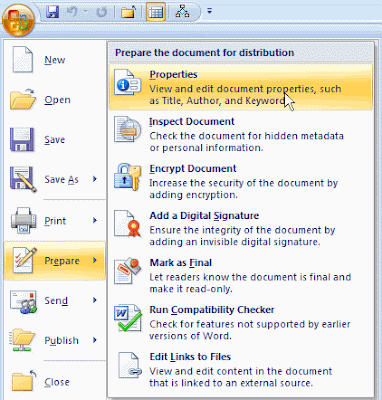
The idea behind the Prepare button is to consolidate all actions you might want to take when a document is ready to be published. There's some logic to putting the Document Properties there, although I would recommend starting with defining the Properties when creating a new document, rather than filling them in when the document is final, almost like an afterthought.
When selecting Properties, you get a pane at the top of the document for the common properties:
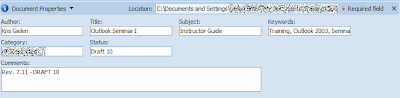 If you need custom properties, you click the Document Properties button, to get to the Advanced Properties:
If you need custom properties, you click the Document Properties button, to get to the Advanced Properties: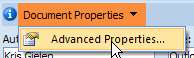 This will open a dialog box that looks very much like the Office 2003 one, with a custom tab for custom properties, but also other information like Statistics:
This will open a dialog box that looks very much like the Office 2003 one, with a custom tab for custom properties, but also other information like Statistics: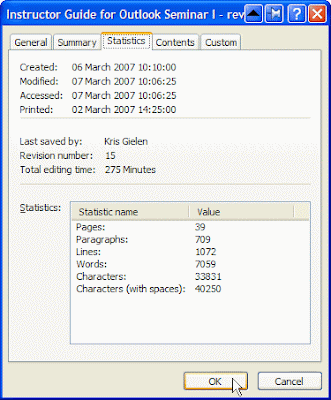

No comments:
Post a Comment